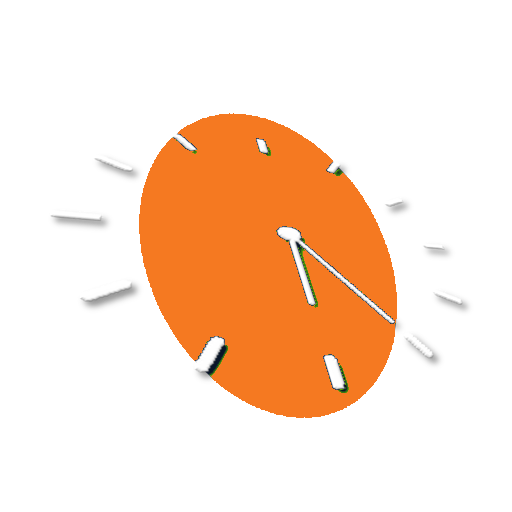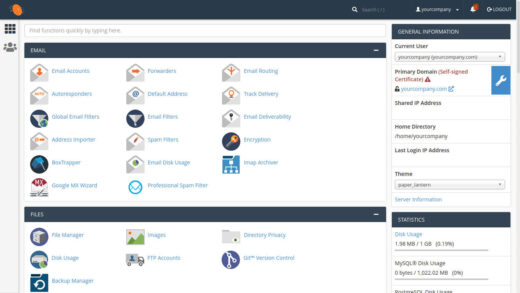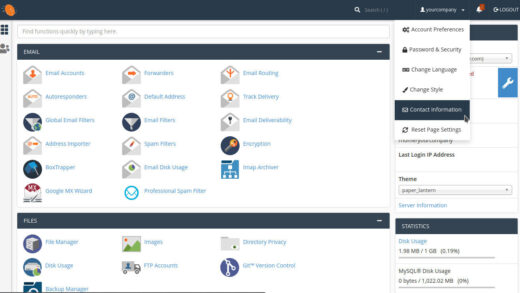Last Updated on 3 years by Administrator
Although not required, we strongly recommend protecting your cPanel hosting control account with Two Factor Authentication (2FA). This adds an additional layer of security to prevent unauthorized access to your cPanel, which is critical to the safety of your digital assets (your website and email accounts) and also to helping ensure that our server is not breached via access to one user’s account.
It is very easy to configure 2FA for your cPanel account and takes less than 5 minutes.
Log Into cPanel
You can log into your cPanel account by visiting https://cpanel.yourdomain.com. Make sure that your browser shows that you are connected via https://. Even though most browsers HTTPS Everywhere or other such extensions installed, depending on your individual settings it may not be enforced on all sites.
https://cpanel.yourdomain.com
Houston Office Assistant also adds code to your .htaccess files to force all connections to use SSL (https://) instead of the regular http://, but we have noticed that even with this feature enabled, when visiting the cPanel URL, it will still default to http:// sometimes. Please be mindful of the full URL you are using before entering your username and password.
Accessing your cPanel account via http:// is a security risk. Hackers may be able to steal your password! If your browser loads http://cpanel.yourdomain.com, click in the address bar, and add https:// instead. This is very important.

Step One – Go To 2FA Panel
At the very top of the screen is a search bar. You can type in “2fa” or “two” to bring up the panel to access your Two Factor Authentication settings quickly.
You can also scroll down the page until you see the Security section header. Select Two-Factor Authentication.
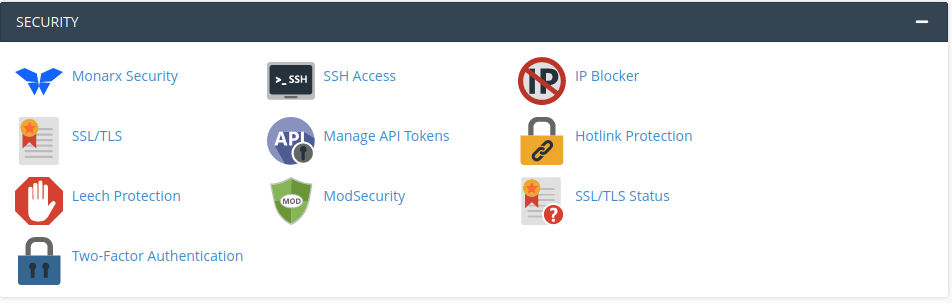
Step Two – Configure Your 2FA Device
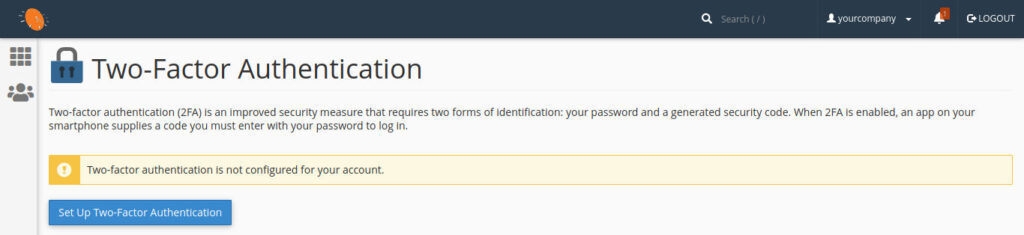
Click on the blue ‘Set Up Two-Factor Authentication’ button. On the next screen you will configure your 2FA device. You can use an app on your mobile phone or tablet and some password manager desktop applications (such as KeePassXC) also allow configuring TOTP (time-based one-time password) for 2FA.
Most users will scan the QR code that will appear in this box.

You can also enter the unique 2FA key manually if your device does not have a QR code reader installed. Cut and paste the key into your chosen two factor authentication app.

Next you will enter the first code generated by your app into the last box and click on ‘Configure Two-Factor Authentication’ to complete the setup.
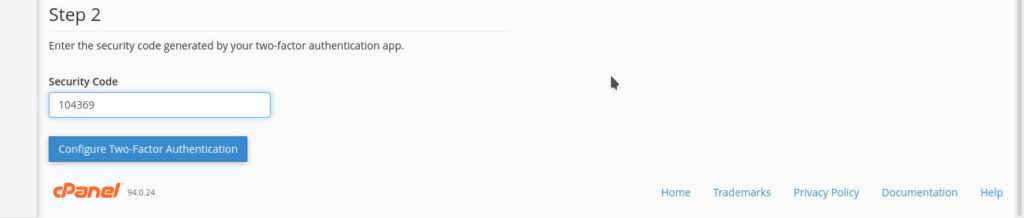
Confirm Configuration
If your 2FA device was properly configured and the code you entered was correct, you will see a green success confirmation on the screen. The next time you log into your cPanel account you will also need the device you configured 2FA on.
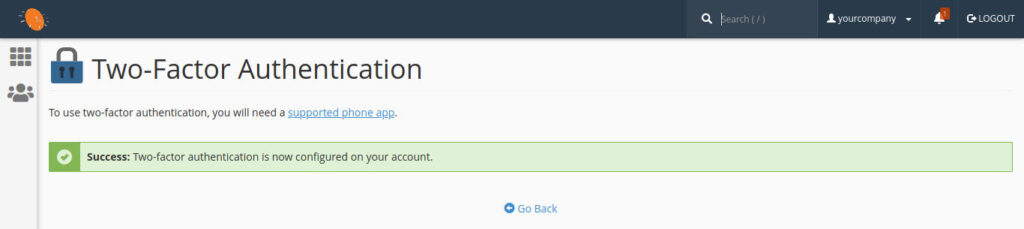
See Also:
https://docs.cpanel.net/cpanel/security/two-factor-authentication-for-cpanel/