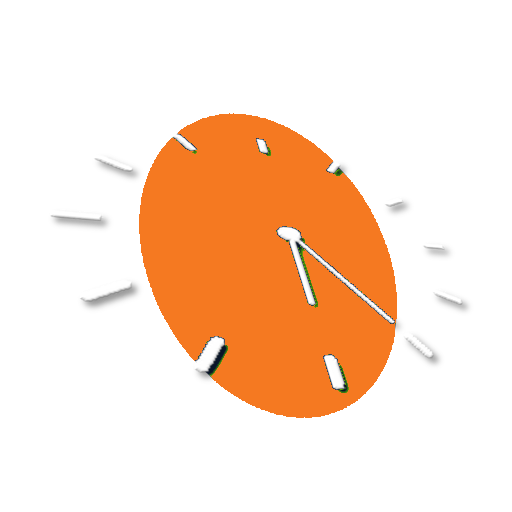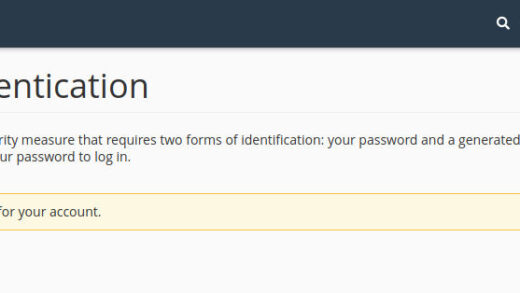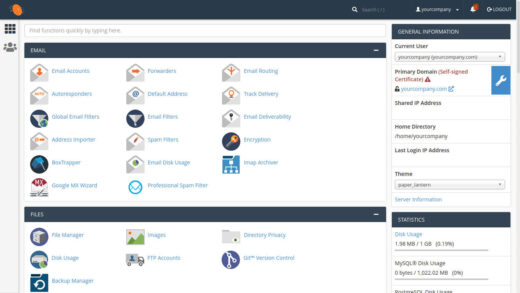Last Updated on 3 years by Administrator
To update your account email address and your account notifications log into your cPanel account. Make sure that you are logging in securely via https://. Double check that the full path in the address bar shows https:// or a lock icon to indicate your connection is secure.
From the top right of the cPanel interface, select your username and from the drop down menu select ‘Contact Information’. You can also use the search bar in the top center of the page and type “contacts” to bring up the required panel, or you can just scroll to the very bottom of the page. Contact Information is part of the Preferences panel.

On the next screen you will be able to set up to two email addresses for your cPanel account and select the notifications that you wish to receive. Your primary email address needs to be with a provider that is not part of your hosting account. If you use an email address that is being hosted in your cPanel and there is any service outage, or serious problem with your email account, you will not receive important notices.
We suggest using a privacy oriented, secure email provider such as Mailfence or Protonmail for your primary email account. You may also supply a second email address to receive account notifications (and the second email can be on your hosted domain). If you are using Pushbullet you may also supply an access token to get push notifications to all of your connected devices.
Beneath the email address fields you will see checkboxes for all the notification types that cPanel automatically sends when changes are made to your account or issues that require your attention arise. Simply unselect any notifications that you do not wish to receive. If you are the domain owner we advise that you leave all notifications selected. You will only receive emails if changes are made to your account or if there is a problem that requires your attention.
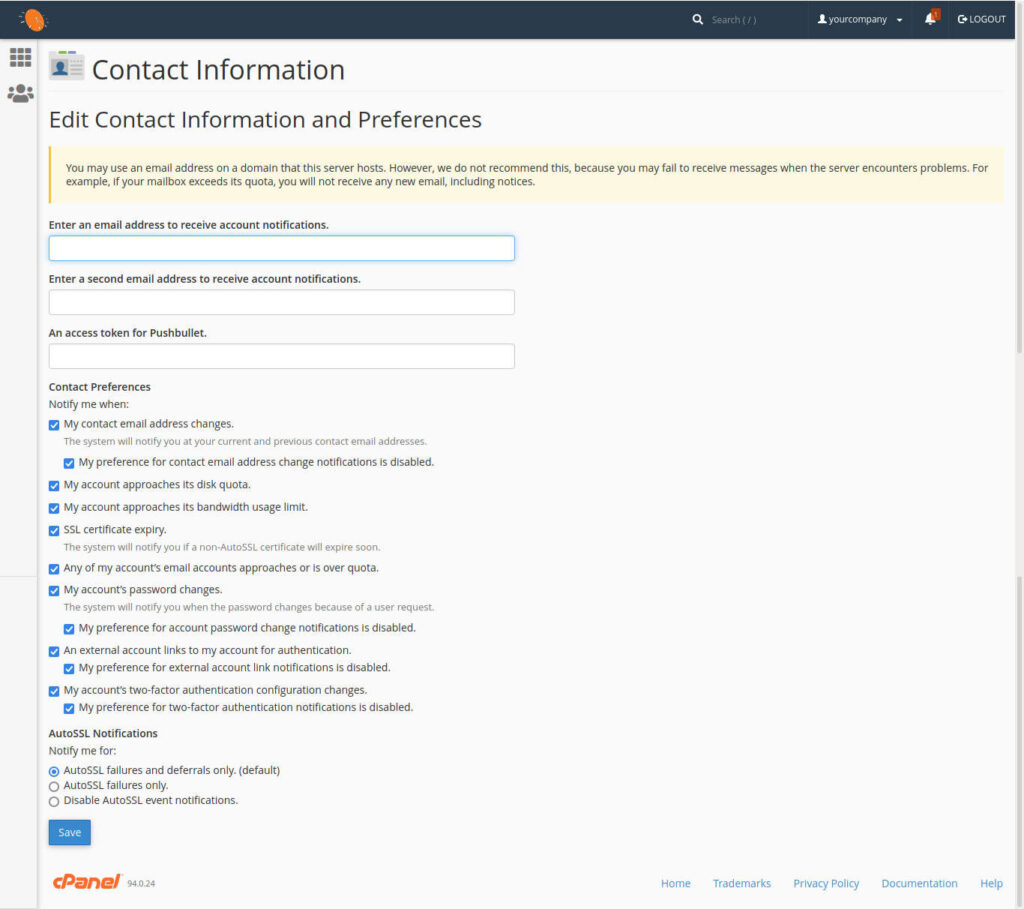
When you are done simply click on the blue save button!